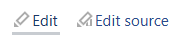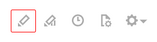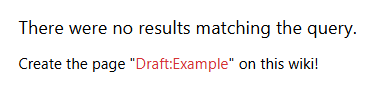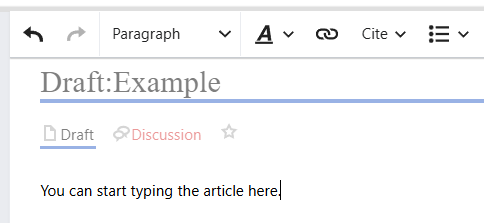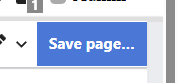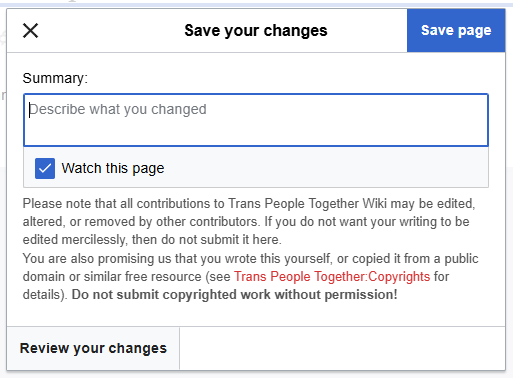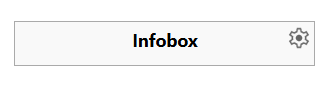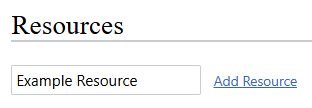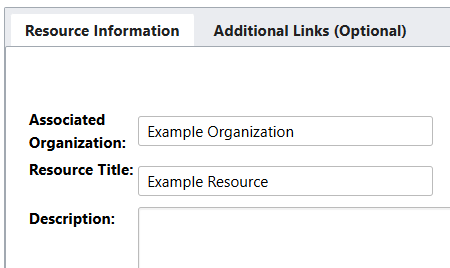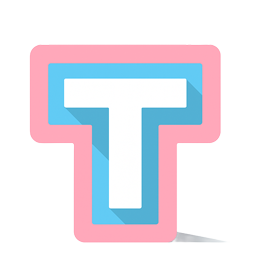Guide to the Wiki: Difference between revisions
| (44 intermediate revisions by the same user not shown) | |||
| Line 6: | Line 6: | ||
== Using the Wiki == | == Using the Wiki == | ||
=== Navigating | === Navigating === | ||
At the top of many pages there is a navigation box with links to explore different topics and resources. | At the top of many pages there is a navigation box with links to explore different topics and resources. | ||
[[File:Navigation_Screenshot.png|thumb | [[File:Navigation_Screenshot.png|thumb|none|264x264px|Navigation box]] | ||
=== | === Searching === | ||
Also included at the top of each page is a search box. This will search the entire wiki, including both page titles and the content of each page. | |||
[[File:Desktop_Search_Screenshot.png|none|Desktop search|thumb]][[File:Mobile_Search_Screenshot.png|none|thumb|264x264px|Mobile search]] | [[File:Desktop_Search_Screenshot.png|none|Desktop search|thumb]][[File:Mobile_Search_Screenshot.png|none|thumb|264x264px|Mobile search]] | ||
=== Who can edit | === Who can edit articles? === | ||
Anyone can make changes to | Anyone can make changes to the wiki! Once you have created an account, you will have the option at the top of the page to edit most articles. | ||
{| class="wikitable" | {| class="wikitable" | ||
|+ | |+ | ||
|[[File:Desktop Edit Page Screenshot.png|none|thumb|Links to edit a page]] | |[[File:Desktop Edit Page Screenshot.png|none|thumb|Links to edit a page]] | ||
|[[File:Mobile Edit Page Screenshot.png|none|thumb|157x157px|Mobile | |[[File:Mobile Edit Page Screenshot.png|none|thumb|157x157px|Mobile version]] | ||
|} | |} | ||
There are two edit modes: | There are two edit modes: | ||
* '''Visual editing''' will edit the page graphically, as though | * '''Visual editing''' will edit the page graphically, as though you are in a word processor. | ||
* '''Source editing''' is more advanced and difficult to learn, but | * '''Source editing''' is more advanced and difficult to learn, but allows you customize the underlying [[wikipedia:Help:Wikitext|wikitext]] code for the page. | ||
To protect the wiki from vandalism, a small number of pages are protected from being edited. If you have ideas for those pages | To protect the wiki from vandalism, a small number of pages are protected from being edited at all. If you have ideas for those pages however, let us know by [mailto:info@transpeopletogether.org email]. We are always looking for feedback! | ||
=== Creating an account === | |||
If you would like to edit the wiki, you will need to [https://www.transpeopletogether.org/w/index.php?title=Special:CreateAccount&returnto=Main+Page create an account] and confirm your email address. | |||
After registering an account, you will receive an email titled "Trans People Together email address confirmation". There is a link in that email you can click on to confirm your email address. This is necessary before making any changes to pages. | |||
If you do not receive the confirmation email, it can be resent from your [https://www.transpeopletogether.org/wiki/Special:Preferences#mw-prefsection-personal settings page]. If you still have not received it, you may need to check your junk mail folder. | |||
Be aware that your username will be visible to anyone who visits this website. Please do not use any username that contains identifying information such as your full name. | |||
=== Moderator review === | |||
As a wiki for trans people, we need to be especially careful to prevent the vandalism of articles. | |||
To protect the wiki: | |||
* Only <u>logged in</u> users who have <u>confirmed their email address</u> can make changes. | |||
* Until your account has been <u>verified</u> by a moderator, any changes you make will be sent to a moderator for review. Until your changes have been reviewed and approved, only you will be able to see them. | |||
* If your changes are rejected, a moderator will reach out by email to let you know. | |||
If you would like to have your account verified and avoid this review process, there are two ways: | |||
* If you are trans, non-binary, or gender-diverse, you can ask on one of our two [https://www.transpeopletogether.org/#discord-servers Discord servers]. | |||
* If you are not or you would prefer to use email, send us a message at [mailto:info@transpeopletogether.org info@transpeopletogether.org]. | |||
'''You do not need to be trans to contribute!''' If you are a cis person, you can both make changes and be verified by a moderator. Help is appreciated from anyone who is able to contribute useful changes. | |||
If you have an organization that is included in the wiki, feel free to make changes to improve your own page. Those changes will be reviewed by a moderator before being published. | |||
==== Verified users ==== | |||
This table summarizes which changes can be made without moderator review: | |||
{| class="wikitable" | |||
!Not logged in | |||
!Unverified users, with confirmed email address | |||
!Verified users | |||
|- | |||
|Cannot make changes. | |||
|Can make changes, but reviewed by moderators. | |||
|Can make changes without review. | |||
|} | |||
== Editing == | == Editing == | ||
=== How to Edit === | === How to edit articles === | ||
=== | If you have followed the instructions above, you should be able to edit most pages. At the top of pages that can be edited, there will be two options: | ||
== Adding Organization | |||
* '''Edit''' opens the visual editor. No special knowledge is needed to edit pages this way. | |||
* '''Edit Source''' opens a plain text editor to modify and preview the underlying wikitext code. | |||
If you are not familiar with wikitext, there is a detailed [[wikipedia:Help:Wikitext|guide]] on [[Wikipedia]]. Wikitext can be difficult to learn, but the visual editor is always available as an alternative. | |||
'''Always use the "summary" field to describe the changes you have made.''' This assists moderators in reviewing changes. | |||
Some important pages are read only and cannot be modified. If so, you will typically see a "View Source" link instead to view the wikitext for the page. | |||
=== Guidelines === | |||
There are a number of guidelines for articles on this wiki. If you do not follow these guidelines, your changes may be reverted by a moderator. | |||
* The first words of an article should generally be the same as the article name, emphasized with bold text. For example, the page for [[Washington]] begins with "'''Washington''' is a state in the Pacific Northwest of the United States". | |||
* Try to observe the formatting used for other articles and try to match that style. | |||
* If stating facts that are not obvious and easily verifiable, please use the "cite" feature to include a citation. | |||
* When mentioning topics covered by another article, use the first mention of each as links to those articles. | |||
* All articles must remain strictly safe for work and free from obscene or violent content. | |||
* Our nonprofit is entirely apolitical; our focus is solely on charitable support and community. Do not post potentially political content or links to political websites without checking first with a moderator. | |||
* Do not link to any outside websites, other than to add resources using the instructions below. | |||
The use of artificial intelligence to assist in writing pages is allowed. However, be aware that many AI models frequently hallucinate information that is untrue or invent citations that do not exist. | |||
Some LLMs that may be useful are [https://www.perplexity.ai/ Perplexity], [https://gemini.google.com/ Gemini], and [https://chatgpt.com/ ChatGPT]. All three services include a feature called "Deep Research" which is extremely helpful in discovering information that would otherwise be difficult to find. | |||
If utilizing LLMs in any capacity, you must <u>fully</u> review and fact-check the accuracy of all information you include. Do not use the entire responses generated as-is without improving them yourself. Use them sparingly with common sense, only to provide assistance in writing original content. | |||
=== Talk Pages === | |||
Most pages on this wiki contain a link labeled "Discussion" at the top of the page. These pages may only be viewed and edited by verified users. The purpose of these pages is for users to discuss articles and reach out to moderators. | |||
If you have access to these pages, you may use them to contact a moderator by adding comments which we will see. If not, you can always contact us at [mailto:info@transpeopletogether.org info@transpeopletogether.org]. | |||
=== Copyright === | |||
All content on this site is copyrighted by Trans People Together. By editing or contributing, you agree to give us full ownership of your contributions. | |||
Do not incorporate any content which is copyrighted by someone other than yourself. This includes text and images that are licensed as Creative Commons or another license requiring attribution. | |||
You must agree to transfer all rights related to content that you add or upload to this wiki to our nonprofit corporation. All contributors must understand and agree that we own in full the copyright to all contributions and that once submitted, content may only be copied, utilized, and reshared as we permit. | |||
== Creating New Articles == | |||
=== Namespaces === | |||
This wiki is built around the concept of "namespaces", which are different sections to organize articles. This is similar to how files (articles) are stored in folders (namespaces). | |||
There are two namespaces used most often here: | |||
* The '''main''' namespace, in which articles such as this one are stored. | |||
* The '''draft''' namespace, where articles can be developed before they are ready to be published. | |||
Other than the main namespace, every namespace has a prefix. The main namespace does <u>not</u> have a prefix. This can be seen in the URLs visible in the address bar. | |||
* <nowiki>https://www.transpeopletogether.org/wiki/Example_Page</nowiki> | |||
** Has no prefix, so the article is stored in the main namespace. | |||
* <nowiki>https://www.transpeopletogether.org/wiki/</nowiki>'''Draft:'''Example_Page | |||
** The URL and article name start with the prefix <code>Draft:</code>, which means that it is stored in the draft namespace. | |||
This is important, because new articles can only be created in the draft namespace. If you want to create a new article, you will need to prefix the article name with "Draft:" to be allowed to create it. Once a new article is finished and ready to be published, you can the moderators know to move the page into the main namespace. | |||
The permission to create new articles varies by the type of account you have: | |||
{| class="wikitable" | |||
!Logged out | |||
| rowspan="3" |Cannot create new articles or view the draft namespace. | |||
|- | |||
!Email address not confirmed | |||
|- | |||
!Email address confirmed | |||
|- | |||
!Verified users | |||
|Can create and view new articles in the draft namespace. | |||
|- | |||
!Moderators | |||
|Can move articles from the draft namespace to the main namespace. | |||
|} | |||
If your account has been verified by a moderator and you are still getting an error message that you cannot create an article, you are most likely trying to create it directly in the main namespace. | |||
=== Starting an article === | |||
To create a new article, use the search box at the top of the page to search for the new article name. Make sure to include the <code>Draft:</code> prefix in the name. | |||
[[File:New Article Search Box Screenshot.png|border]] | |||
Since the article does not exist yet, you will be offered an option to create the new page. Click on the link to start the new article. | |||
[[File:New Article Search Results Screenshot.png|border]] | |||
Most likely, this will open the source editor, requiring you to know how to write [[wikipedia:Help:Wikitext|Wikitext]] code. To use the visual editor instead, click the "Create" option in the upper right corner of the page to switch away from the "Create source" view it defaulted to. | |||
[[File:New Article Editor Type Screenshot.png|border]] | |||
Once you load the visual editor, you will be able to edit the new article without needing to know Wikitext. There will be options along the toolbar to make text bold, create links, and add images. | |||
[[File:New Article Visual Editor Screenshot.png|border]] | |||
Finally, when you are ready to save your new article, click the "Save page..." button in the upper right hand corner of the page. | |||
[[File:New Article Save Page Button Screenshot.png|border]] | |||
Clicking that button will open a dialog box to enter a summary of the changes you have made. In this case, simply type that you have created a new page and why it is needed. Once you have done that, click the "Save page" button. You have created a new article! | |||
[[File:New Article Save Page Dialog Screenshot.png|border]] | |||
You can return to this page again later, by following the same steps to open it via the search box at the top of each page. | |||
=== Publishing the new article === | |||
Other validated users will be able to see your new article in the draft namespace. However, users that are not logged in or are not verified users will not be able to view it yet. | |||
Before it can be seen, you will need to ask a moderator to move the page into the main namespace. To contact a moderator to do that, add a comment to the talk page for the new article using the talk page instructions above. One of us will review the new article and move it to the main namespace. | |||
If there are issues that need to be resolved before publishing, we will reply to you on the talk page and you will be notified that there is a new message for you. | |||
== Uploading Images and Files == | |||
=== Images === | |||
Images can be uploaded by verified users for inclusion in articles. | |||
* Do <u>not</u> use AI generated images for any reason. | |||
* Use images sparingly in articles, only where there is significant benefit to including them. | |||
* Upload images at a reasonable resolution. Remember that we are a charity and are faced with the costs to host the files. | |||
* When uploading pictures with an empty background, consider using a PNG file that supports transparency. | |||
* Only upload images that are not copyrighted. | |||
** This includes Creative Commons and other licenses requiring attribution. Do not upload these images. | |||
** Remember that our nonprofit will own the copyright to all uploaded images and you maintain no rights to images once uploaded to our wiki. | |||
* Logos for organizations may be uploaded. If an organization wishes this to be removed, we will honor their request. | |||
=== Other files === | |||
There is no technical restriction to prevent verified users from uploading files that are not images. However, we ask that you not do so without checking with a moderator first. | |||
If you upload a non-image file without checking with us first, it will most likely be deleted and you may lose your status as a verified user. | |||
== Adding Organization Articles == | |||
=== What are these articles? === | |||
One of the core aspects of this wiki is that as we add resources, all resources are associated with an organization. In many cases, this will be another nonprofit, a company, or a website. | |||
Before you can add a resource, you will need to check if that organization already exists and create an article for them if not. | |||
=== Starting an article === | |||
To create an organization article, begin by creating an article in the draft namespace using the instructions above. However, rather than using the visual editor, use the source editor to enter the Wikitext for the article manually. | |||
In the editor, enter only the following: | |||
<code><nowiki>{{Organization}}</nowiki></code> | |||
This will reference the Organization template, which is used to ensure standard formatting in all of these articles. Your editor should look like this: | |||
[[File:New Organization Wikitext Screenshot.png|none|frame|Example of the code for new article]] | |||
Continue by saving the new article with this code in place. | |||
=== Opening the details form === | |||
Once you have created the new article, an empty Infobox will appear on the left side of the page: | |||
[[File:New Organization Infobox Screenshot.png|border]] | |||
Press the gear button to open the form used to add details on the organization. | |||
=== Populating information === | |||
The form that opens will have fields to enter details about the organization. Populate as many of these fields as possible to finish the article. | |||
[[File:New Organization Form Screenshot.png|none|frame|Details form]] | |||
=== List of fields === | |||
The following fields can be entered: | |||
{| class="wikitable" | |||
|+ | |||
!Field name | |||
!Description | |||
|- | |||
|'''Full name (required)''' | |||
|The full name of the organization, such as "Trans People Together". This should always match the name of the article. | |||
|- | |||
|'''Short name''' | |||
|Any shorter name the organization is known by. | |||
|- | |||
|'''Abbreviation''' | |||
|Any abbreviation the organization is known by. | |||
|- | |||
|'''Description (required)''' | |||
|A description of the organization. This should be 1-2 paragraphs long and simply describe them at a high level. More detailed information can be added later to the bottom of the article. The first words of this description should be the article name in bold. | |||
|- | |||
|'''Active? (required)''' | |||
|A checkbox indicating if the organization is active (currently operating) or not (such as a historical organization which no longer exists). | |||
|- | |||
|'''Logo (required)''' | |||
|An uploaded logo for the organization. This is required if they have a logo. However if they do not have a logo, the file named <code>File:Placeholder Logo.png</code> can be used. | |||
|- | |||
|'''Photo''' | |||
|If the organization has a primary physical location, a photograph of their physical location. This could for example be a picture of their building. <u>Do not upload photos you have not taken yourself.</u> | |||
|- | |||
|'''Location''' | |||
|The location in which they primarily operate, if they have a primary location. If a location does not exist when entering this field, it can be left blank. | |||
|- | |||
|'''Address''' | |||
|The street address of their only or primary location. This should be a full address in the format of: | |||
123 Somewhere Street, Portland, OR, 97201 | |||
|- | |||
|'''Latitude and Longitude''' | |||
|The GPS coordinates of the address you have entered. This should be in the format of: | |||
10.123, -100.123 | |||
|- | |||
|'''Phone number''' | |||
|The only or primary phone number of the organization. This should be in full international format: | |||
+1-503-123-4567 | |||
|- | |||
|'''URL''' | |||
|The URL of the organization's website, for example: | |||
<nowiki>https://www.transpeopletogether.org/</nowiki> | |||
|- | |||
|'''Social media profiles''' | |||
|The usernames of the organization's social media profiles, but not the full URLs. For example: | |||
* <nowiki>https://www.instagram.com/</nowiki>'''portlandtransfem''' | |||
* <nowiki>https://www.facebook.com/</nowiki>'''portlandtransfem''' | |||
In both of these examples, the username would be "portlandtransfem". | |||
|} | |||
There are two additional tabs on the details form with optional details that can be added: | |||
* '''Additional Details''' includes less common fields that are generally not used. | |||
* '''Hidden Fields''' controls which fields appear in the article and which are hidden. | |||
** There are also options here for whether a table of contents and resources section should be visible. | |||
** A table of contents should only be used in longer written articles. | |||
** A resources section will allow resources to be added for the organization. | |||
If you intend to add resources for the organization, you will need to select that checkbox to enable it. | |||
== Adding Resources == | == Adding Resources == | ||
=== What are resources? === | |||
Resources are links to services and information that could be useful to trans people in the Pacific Northwest. They are organized by what type of resource they are, what organization offers the resource, and which locations are served. | |||
Based on the information provided for a resource, it can appear on many different pages throughout the wiki. | |||
=== Before adding a resource === | |||
Resources can only be added from the article for an organization. If there is not an article for an organization yet, you will need to create one using the instructions above. | |||
In addition, the organization article must have the "Show Resources?" checkbox selected. This can be accessed by clicking on the gear icon in the upper right corner of an organization article to open the details form: | |||
[[File:Show Resources Checkbox Screenshot.png|none|thumb|400x400px|Organization details form]] | |||
=== Adding a resource === | |||
If you have taken all of the steps above, you should be able to add a resource to an organization page. To begin, fill in the name of the resource in the text box in that article and click on the "Add Resource" link: | |||
[[File:Add Resource Section Screenshot.png|border]] | |||
This will load a form to input the information for that resource. Populate as many of the fields as possible. | |||
[[File:Add Resource Form Screenshot.png|border]] | |||
Once you save the new resource, return to the article for that organization. You should see the resource listed there now. Existing resources can be edited by clicking the gear icon next to their name: | |||
[[File:Add Resource Success Screenshot.png|border]] | |||
Based on the values you populated, the resource may show up on many other pages as well. | |||
=== List of fields === | |||
When adding a resource, these are the fields available to input on the form: | |||
{| class="wikitable" | |||
|+ | |||
!Field Name | |||
!Description | |||
|- | |||
|'''Associated Organization (required)''' | |||
|This is automatically populated with the name of the organization and cannot be changed. | |||
|- | |||
|'''Resource Title (required)''' | |||
|The name of the resource you entered in the earlier steps. | |||
|- | |||
|'''Description''' | |||
|A short description of the resource. | |||
|- | |||
|'''Places''' | |||
|Locations where the resource is available, such as "Portland, Oregon" or "King County, Washington". Try to be as specific as possible rather than simply choosing "United States of America" for local resources. | |||
|- | |||
|'''Resource Pages (optional)''' | |||
|One or more resource pages to associate this resource with. For example, if you select "HRT Provider Resources" your resource will appear listed in articles listing HRT providers, such as the [[Hormone Replacement Therapy]] article. | |||
|- | |||
|'''Sort Order (optional)''' | |||
|If more than one resource exists for an organization, a numeric value that will cause them to sort in a specific order on the organization article. | |||
|- | |||
|'''Caption''' | |||
|The caption that will be displayed for the link associated with this resource. | |||
|- | |||
|'''URL''' | |||
|The URL of the resource. | |||
|} | |||
Additionally, there is a second tab of the form for adding additional links. This is generally not used, but some resources do have multiple links, such as to the resource itself and a PDF version. | |||
=== Refreshing articles === | |||
If you are viewing an article that does not show a resource you have added, you may need to refresh the article. Note that this is <u>not</u> the same as refreshing the page in your browser. | |||
There is a link to refresh each article in the upper right hand corner of the page: | |||
[[File:Refresh Button Screenshot.png|none|thumb|Refresh button]] | |||
Clicking on this link will re-create the article in the database, incorporating any new resources that do not show up there yet. | |||
Latest revision as of 12:04, 30 May 2025
| Wiki GuideGetting Started | |
|
Topic:
Guide to the Wiki Navigation: |
|
|
|
Using the Wiki[edit | edit source]
[edit | edit source]
At the top of many pages there is a navigation box with links to explore different topics and resources.
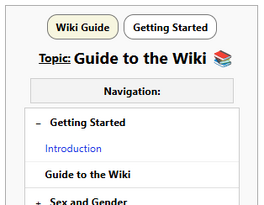
Searching[edit | edit source]
Also included at the top of each page is a search box. This will search the entire wiki, including both page titles and the content of each page.
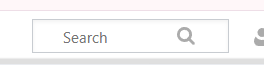
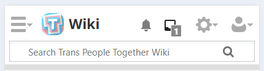
Who can edit articles?[edit | edit source]
Anyone can make changes to the wiki! Once you have created an account, you will have the option at the top of the page to edit most articles.
There are two edit modes:
- Visual editing will edit the page graphically, as though you are in a word processor.
- Source editing is more advanced and difficult to learn, but allows you customize the underlying wikitext code for the page.
To protect the wiki from vandalism, a small number of pages are protected from being edited at all. If you have ideas for those pages however, let us know by email. We are always looking for feedback!
Creating an account[edit | edit source]
If you would like to edit the wiki, you will need to create an account and confirm your email address.
After registering an account, you will receive an email titled "Trans People Together email address confirmation". There is a link in that email you can click on to confirm your email address. This is necessary before making any changes to pages.
If you do not receive the confirmation email, it can be resent from your settings page. If you still have not received it, you may need to check your junk mail folder.
Be aware that your username will be visible to anyone who visits this website. Please do not use any username that contains identifying information such as your full name.
Moderator review[edit | edit source]
As a wiki for trans people, we need to be especially careful to prevent the vandalism of articles.
To protect the wiki:
- Only logged in users who have confirmed their email address can make changes.
- Until your account has been verified by a moderator, any changes you make will be sent to a moderator for review. Until your changes have been reviewed and approved, only you will be able to see them.
- If your changes are rejected, a moderator will reach out by email to let you know.
If you would like to have your account verified and avoid this review process, there are two ways:
- If you are trans, non-binary, or gender-diverse, you can ask on one of our two Discord servers.
- If you are not or you would prefer to use email, send us a message at info@transpeopletogether.org.
You do not need to be trans to contribute! If you are a cis person, you can both make changes and be verified by a moderator. Help is appreciated from anyone who is able to contribute useful changes.
If you have an organization that is included in the wiki, feel free to make changes to improve your own page. Those changes will be reviewed by a moderator before being published.
Verified users[edit | edit source]
This table summarizes which changes can be made without moderator review:
| Not logged in | Unverified users, with confirmed email address | Verified users |
|---|---|---|
| Cannot make changes. | Can make changes, but reviewed by moderators. | Can make changes without review. |
Editing[edit | edit source]
How to edit articles[edit | edit source]
If you have followed the instructions above, you should be able to edit most pages. At the top of pages that can be edited, there will be two options:
- Edit opens the visual editor. No special knowledge is needed to edit pages this way.
- Edit Source opens a plain text editor to modify and preview the underlying wikitext code.
If you are not familiar with wikitext, there is a detailed guide on Wikipedia. Wikitext can be difficult to learn, but the visual editor is always available as an alternative.
Always use the "summary" field to describe the changes you have made. This assists moderators in reviewing changes.
Some important pages are read only and cannot be modified. If so, you will typically see a "View Source" link instead to view the wikitext for the page.
Guidelines[edit | edit source]
There are a number of guidelines for articles on this wiki. If you do not follow these guidelines, your changes may be reverted by a moderator.
- The first words of an article should generally be the same as the article name, emphasized with bold text. For example, the page for Washington begins with "Washington is a state in the Pacific Northwest of the United States".
- Try to observe the formatting used for other articles and try to match that style.
- If stating facts that are not obvious and easily verifiable, please use the "cite" feature to include a citation.
- When mentioning topics covered by another article, use the first mention of each as links to those articles.
- All articles must remain strictly safe for work and free from obscene or violent content.
- Our nonprofit is entirely apolitical; our focus is solely on charitable support and community. Do not post potentially political content or links to political websites without checking first with a moderator.
- Do not link to any outside websites, other than to add resources using the instructions below.
The use of artificial intelligence to assist in writing pages is allowed. However, be aware that many AI models frequently hallucinate information that is untrue or invent citations that do not exist.
Some LLMs that may be useful are Perplexity, Gemini, and ChatGPT. All three services include a feature called "Deep Research" which is extremely helpful in discovering information that would otherwise be difficult to find.
If utilizing LLMs in any capacity, you must fully review and fact-check the accuracy of all information you include. Do not use the entire responses generated as-is without improving them yourself. Use them sparingly with common sense, only to provide assistance in writing original content.
Talk Pages[edit | edit source]
Most pages on this wiki contain a link labeled "Discussion" at the top of the page. These pages may only be viewed and edited by verified users. The purpose of these pages is for users to discuss articles and reach out to moderators.
If you have access to these pages, you may use them to contact a moderator by adding comments which we will see. If not, you can always contact us at info@transpeopletogether.org.
Copyright[edit | edit source]
All content on this site is copyrighted by Trans People Together. By editing or contributing, you agree to give us full ownership of your contributions.
Do not incorporate any content which is copyrighted by someone other than yourself. This includes text and images that are licensed as Creative Commons or another license requiring attribution.
You must agree to transfer all rights related to content that you add or upload to this wiki to our nonprofit corporation. All contributors must understand and agree that we own in full the copyright to all contributions and that once submitted, content may only be copied, utilized, and reshared as we permit.
Creating New Articles[edit | edit source]
Namespaces[edit | edit source]
This wiki is built around the concept of "namespaces", which are different sections to organize articles. This is similar to how files (articles) are stored in folders (namespaces).
There are two namespaces used most often here:
- The main namespace, in which articles such as this one are stored.
- The draft namespace, where articles can be developed before they are ready to be published.
Other than the main namespace, every namespace has a prefix. The main namespace does not have a prefix. This can be seen in the URLs visible in the address bar.
- https://www.transpeopletogether.org/wiki/Example_Page
- Has no prefix, so the article is stored in the main namespace.
- https://www.transpeopletogether.org/wiki/Draft:Example_Page
- The URL and article name start with the prefix
Draft:, which means that it is stored in the draft namespace.
- The URL and article name start with the prefix
This is important, because new articles can only be created in the draft namespace. If you want to create a new article, you will need to prefix the article name with "Draft:" to be allowed to create it. Once a new article is finished and ready to be published, you can the moderators know to move the page into the main namespace.
The permission to create new articles varies by the type of account you have:
| Logged out | Cannot create new articles or view the draft namespace. |
|---|---|
| Email address not confirmed | |
| Email address confirmed | |
| Verified users | Can create and view new articles in the draft namespace. |
| Moderators | Can move articles from the draft namespace to the main namespace. |
If your account has been verified by a moderator and you are still getting an error message that you cannot create an article, you are most likely trying to create it directly in the main namespace.
Starting an article[edit | edit source]
To create a new article, use the search box at the top of the page to search for the new article name. Make sure to include the Draft: prefix in the name.
Since the article does not exist yet, you will be offered an option to create the new page. Click on the link to start the new article.
Most likely, this will open the source editor, requiring you to know how to write Wikitext code. To use the visual editor instead, click the "Create" option in the upper right corner of the page to switch away from the "Create source" view it defaulted to.
Once you load the visual editor, you will be able to edit the new article without needing to know Wikitext. There will be options along the toolbar to make text bold, create links, and add images.
Finally, when you are ready to save your new article, click the "Save page..." button in the upper right hand corner of the page.
Clicking that button will open a dialog box to enter a summary of the changes you have made. In this case, simply type that you have created a new page and why it is needed. Once you have done that, click the "Save page" button. You have created a new article!
You can return to this page again later, by following the same steps to open it via the search box at the top of each page.
Publishing the new article[edit | edit source]
Other validated users will be able to see your new article in the draft namespace. However, users that are not logged in or are not verified users will not be able to view it yet.
Before it can be seen, you will need to ask a moderator to move the page into the main namespace. To contact a moderator to do that, add a comment to the talk page for the new article using the talk page instructions above. One of us will review the new article and move it to the main namespace.
If there are issues that need to be resolved before publishing, we will reply to you on the talk page and you will be notified that there is a new message for you.
Uploading Images and Files[edit | edit source]
Images[edit | edit source]
Images can be uploaded by verified users for inclusion in articles.
- Do not use AI generated images for any reason.
- Use images sparingly in articles, only where there is significant benefit to including them.
- Upload images at a reasonable resolution. Remember that we are a charity and are faced with the costs to host the files.
- When uploading pictures with an empty background, consider using a PNG file that supports transparency.
- Only upload images that are not copyrighted.
- This includes Creative Commons and other licenses requiring attribution. Do not upload these images.
- Remember that our nonprofit will own the copyright to all uploaded images and you maintain no rights to images once uploaded to our wiki.
- Logos for organizations may be uploaded. If an organization wishes this to be removed, we will honor their request.
Other files[edit | edit source]
There is no technical restriction to prevent verified users from uploading files that are not images. However, we ask that you not do so without checking with a moderator first.
If you upload a non-image file without checking with us first, it will most likely be deleted and you may lose your status as a verified user.
Adding Organization Articles[edit | edit source]
What are these articles?[edit | edit source]
One of the core aspects of this wiki is that as we add resources, all resources are associated with an organization. In many cases, this will be another nonprofit, a company, or a website.
Before you can add a resource, you will need to check if that organization already exists and create an article for them if not.
Starting an article[edit | edit source]
To create an organization article, begin by creating an article in the draft namespace using the instructions above. However, rather than using the visual editor, use the source editor to enter the Wikitext for the article manually.
In the editor, enter only the following:
{{Organization}}
This will reference the Organization template, which is used to ensure standard formatting in all of these articles. Your editor should look like this:
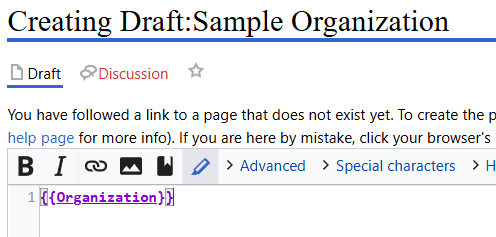
Continue by saving the new article with this code in place.
Opening the details form[edit | edit source]
Once you have created the new article, an empty Infobox will appear on the left side of the page:
Press the gear button to open the form used to add details on the organization.
Populating information[edit | edit source]
The form that opens will have fields to enter details about the organization. Populate as many of these fields as possible to finish the article.
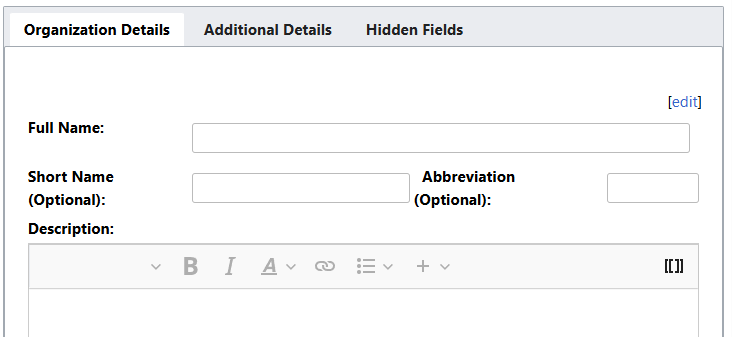
List of fields[edit | edit source]
The following fields can be entered:
| Field name | Description |
|---|---|
| Full name (required) | The full name of the organization, such as "Trans People Together". This should always match the name of the article. |
| Short name | Any shorter name the organization is known by. |
| Abbreviation | Any abbreviation the organization is known by. |
| Description (required) | A description of the organization. This should be 1-2 paragraphs long and simply describe them at a high level. More detailed information can be added later to the bottom of the article. The first words of this description should be the article name in bold. |
| Active? (required) | A checkbox indicating if the organization is active (currently operating) or not (such as a historical organization which no longer exists). |
| Logo (required) | An uploaded logo for the organization. This is required if they have a logo. However if they do not have a logo, the file named File:Placeholder Logo.png can be used.
|
| Photo | If the organization has a primary physical location, a photograph of their physical location. This could for example be a picture of their building. Do not upload photos you have not taken yourself. |
| Location | The location in which they primarily operate, if they have a primary location. If a location does not exist when entering this field, it can be left blank. |
| Address | The street address of their only or primary location. This should be a full address in the format of:
123 Somewhere Street, Portland, OR, 97201 |
| Latitude and Longitude | The GPS coordinates of the address you have entered. This should be in the format of:
10.123, -100.123 |
| Phone number | The only or primary phone number of the organization. This should be in full international format:
+1-503-123-4567 |
| URL | The URL of the organization's website, for example:
https://www.transpeopletogether.org/ |
| Social media profiles | The usernames of the organization's social media profiles, but not the full URLs. For example:
In both of these examples, the username would be "portlandtransfem". |
There are two additional tabs on the details form with optional details that can be added:
- Additional Details includes less common fields that are generally not used.
- Hidden Fields controls which fields appear in the article and which are hidden.
- There are also options here for whether a table of contents and resources section should be visible.
- A table of contents should only be used in longer written articles.
- A resources section will allow resources to be added for the organization.
If you intend to add resources for the organization, you will need to select that checkbox to enable it.
Adding Resources[edit | edit source]
What are resources?[edit | edit source]
Resources are links to services and information that could be useful to trans people in the Pacific Northwest. They are organized by what type of resource they are, what organization offers the resource, and which locations are served.
Based on the information provided for a resource, it can appear on many different pages throughout the wiki.
Before adding a resource[edit | edit source]
Resources can only be added from the article for an organization. If there is not an article for an organization yet, you will need to create one using the instructions above.
In addition, the organization article must have the "Show Resources?" checkbox selected. This can be accessed by clicking on the gear icon in the upper right corner of an organization article to open the details form:
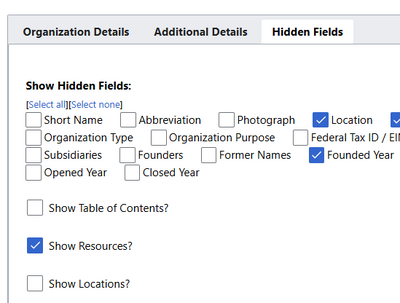
Adding a resource[edit | edit source]
If you have taken all of the steps above, you should be able to add a resource to an organization page. To begin, fill in the name of the resource in the text box in that article and click on the "Add Resource" link:
This will load a form to input the information for that resource. Populate as many of the fields as possible.
Once you save the new resource, return to the article for that organization. You should see the resource listed there now. Existing resources can be edited by clicking the gear icon next to their name:
Based on the values you populated, the resource may show up on many other pages as well.
List of fields[edit | edit source]
When adding a resource, these are the fields available to input on the form:
| Field Name | Description |
|---|---|
| Associated Organization (required) | This is automatically populated with the name of the organization and cannot be changed. |
| Resource Title (required) | The name of the resource you entered in the earlier steps. |
| Description | A short description of the resource. |
| Places | Locations where the resource is available, such as "Portland, Oregon" or "King County, Washington". Try to be as specific as possible rather than simply choosing "United States of America" for local resources. |
| Resource Pages (optional) | One or more resource pages to associate this resource with. For example, if you select "HRT Provider Resources" your resource will appear listed in articles listing HRT providers, such as the Hormone Replacement Therapy article. |
| Sort Order (optional) | If more than one resource exists for an organization, a numeric value that will cause them to sort in a specific order on the organization article. |
| Caption | The caption that will be displayed for the link associated with this resource. |
| URL | The URL of the resource. |
Additionally, there is a second tab of the form for adding additional links. This is generally not used, but some resources do have multiple links, such as to the resource itself and a PDF version.
Refreshing articles[edit | edit source]
If you are viewing an article that does not show a resource you have added, you may need to refresh the article. Note that this is not the same as refreshing the page in your browser.
There is a link to refresh each article in the upper right hand corner of the page:
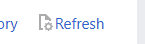
Clicking on this link will re-create the article in the database, incorporating any new resources that do not show up there yet.
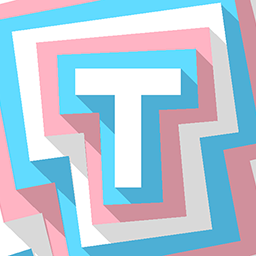 Trans People Together Wiki
Wiki
Trans People Together Wiki
Wiki